Editing POS Payments
Purpose:
This option is for adding payment to invoive.
Usage:
1. Click on the “Payments” button (last button on the bottom left of the POS screen) when you are ready to close out a POS transaction.
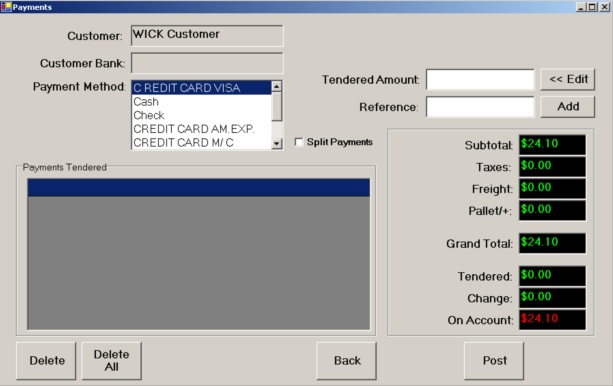
2. Enter the Tendered Amount in the box, the Reference number (if there is one), and select the Payment Method from the list. To add this payment click on the “Add” button or simply hit the “Enter” key on the keyboard while the Tendered Amount is active (where the cursor is currently located).
3. To accept more than one type of payment for the same transaction, check the “Split Payments” box and enter the different payments in the same fashion as before.
4. Click on the “<< Edit” button to enter the Tendered Amount using a touch screen helper.
5. If any mistakes are made, you can delete any number of payments by selecting them from the grid and clicking the “Delete” button on the bottom of the form. You can also delete all the payments at once by clicking the “Delete All” button.
6. When all payments have been entered, the system will calculate the change for the customer. If the customer is paying less than the amount due, the difference will go into his account if the payment terms allow for that.
Copyright © 2013 Business Software Consulting, Inc. All Rights Reserved.